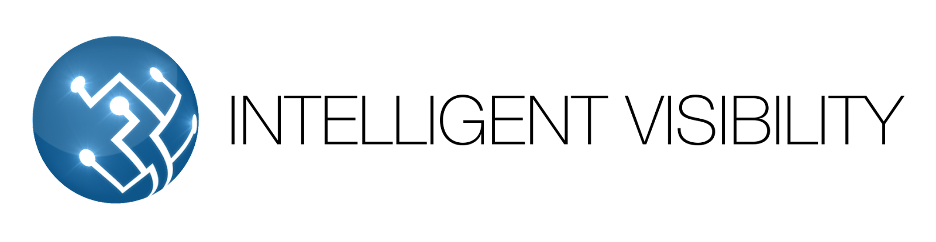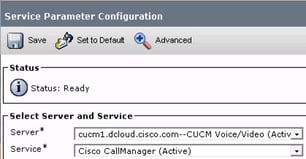When You're Unaware of a Problem, You Could Be Missing More Than You Realize
How to Enable CDR & CMR on Cisco Unified Communications Manager
The Call Detailed Records (CDR) and Call Management Records (CMR also called Call Diagnostics Records) offer a granular level of details for each phone call processed by the Cisco Unified Communications Manager (CUCM). Unfortunately, Cisco Unified (CM) CDR records and CMR records are disabled by default.
The following steps are a guide to enable CDR and CMR.
Step 1
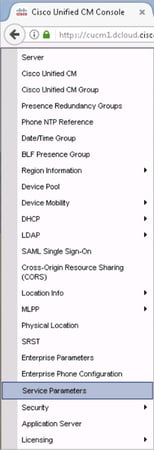
Login to the “Administration” Interface on the Cisco Unified (CM) Publisher server. Click on the “System” menu and then select “Service Parameters" (example image below)
Step 2
The next screen will be “Service Parameters Configuration” for the “Server*" --> select your Publisher server and then for “Service*” select “Cisco CallManager (Active)" (example image below)
Step 3 Enable CDR
3a. Find the “System” section Note: you can also search the page for “CDR”
3b. Change the value from "false" to “true” for both "CDR Enabled Flag" and "CDR Log Calls with Zero Duration Flag" (see the example image below)

3c. Setting these flags to true enables CDR ONLY on the ONE specific server. Repeat Steps 2 and 3 for all CUCM servers in the cluster.
Step 4 Enable Call Diagnostics / Call Management Records
4a. Click on the “Advanced” icon of the services parameters screen.
Note: This option is cluster-wide and just needs to be done on a single server.

4b. Find the "Clusterwide Parameters" section, you can also search the page for “Call Diagnostics”.
When you find the setting set it to “Enabled Only When CDR Enabled Flag is True”.
![]()
4c. Save the changes using the “Save” button.
CONGRATULATIONS!!!
You have successfully enabled CDR and CMR for all of your UCM servers.